Table of Contents
- Defining a Populate Value Conditional Action
- Understanding Populate Value Logic
- Types of Values with Which to Populate
- Using Populate Value to Clear a Field - Clearing Data from a field with conditional action.
- Manually Populating Field Values
Tool Name: Populate Value
Tool Description:
Datatrak Direct allows you to automatically populate values. You can do this by creating a conditional action and selecting the Populate Value type for the field you want to populate. You can populate based on any condition. You can populate by pulling values from other fields, external fields, constants, and typing in direct text. Any field type can be populated with the exception of upload fields. This document explains how Populate Value works.
Tool Use:
Populating fields happens during some trigger event. That event is defined in the "condition" portion of the Conditional Action. Any field defined in the condition, becomes a trigger field. When a value in that field changes, the event is triggered. Because of this, and similar to Hide and Disable conditional actions, events must be triggered by Check, Radio or Select field types. Trigger events only occur in the main form and not sub forms or normalized tables.
If you want to populate a field based on an event that is not a trigger field type (Check, Radio, Select), that too is possible. Any Populate Value can occur manually,
similar to a computed field. The following icon will appear after the field:
When clicked, that icon will trigger the populate field event. For more information, see the last section of this document, Manually Populating Field Values.Defining a Populate Value Conditional Action
The Populate Value conditional action is the key to automatically populating field values. Like all other conditional actions, you must define a Populate Value for each field that you want populated.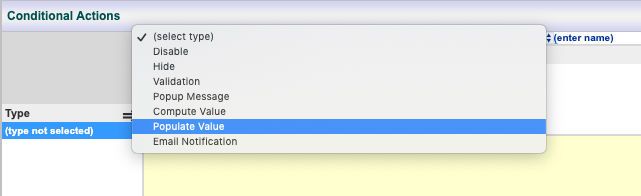
The following shows a Populate Value conditional action that inserts the number 3 into a numeric field. The "3" is a Number type selected in the lower portion of the window.

The above image shows you how to conditionally populate field values. You must first enter the condition and then define the data with which to populate the field.
Remember, the condition is what defines the event to populate the field. In this case, the ABC_LFT select field is defined to be “Yes”. When the user selects “Yes” in the ABC_LFT field that will trigger the Populate Value event. In this case, the target field will be populated with the value “3.4”.
Understanding Populate Value Logic
Populate Value will only populate a field if the condition that is defined is true. In other words if the condition is met, the field will be populated. Of course this only happens if an event is triggered that causes the system to evaluate the Populate Value CA.
Types of Values with Which to Populate
The following describes the types of values with which to populate. It is important to understand the system will recognize the field type that you are populating and provide you with the appropriate values. There are rules for getting values to populate. They include not populating fields from other fields that have unlike field types.
- Number - Allows you to type in a number value. Remember you should only use like types. For example, you would not want to use this when populating a date field.
- Value - Allows you to enter a direct value to populate with. For example, it will include all the choices for select and radio fields. For text fields, it will allow you to enter text. For a date/Time field, it will give you a date control.
- Field - Allows you to choose from a list of fields within the current form. This list will contain fields with the same type.
- Constant - Allows you to populate with a predefined constant, including a randomization allocation. Be sure you select a like typed constant or you will receive an error message when saving the form.
- External Value - This allows you to pull data from any external field and populate the target or current field. A list of external fields that have been defined within the study will be presented.
Using Populate Value to Clear a Field - Clearing Data from a field with conditional action.
You can use the Populate Value conditional action to clear a field. It processes the condition exactly the same way. However, if you want to clear the target field, do not enter anything into the target value area, which is located at the bottom of the conditional action window. By leaving this blank, when the event is triggered by the user, the system will clear the field if the condition is true.
Manually Populating Field Values
If the Populate Value conditional action is not associated with a trigger field, you can have your user trigger the Populate Value manually. Any populate value can be triggered manually. When defining a Populate Value conditional action to do a manual trigger, an icon will appear after the field which the user must click or tap for the field to populate.
To define a manual trigger, simply place the text "manual:", as the first word in the conditional action name.



